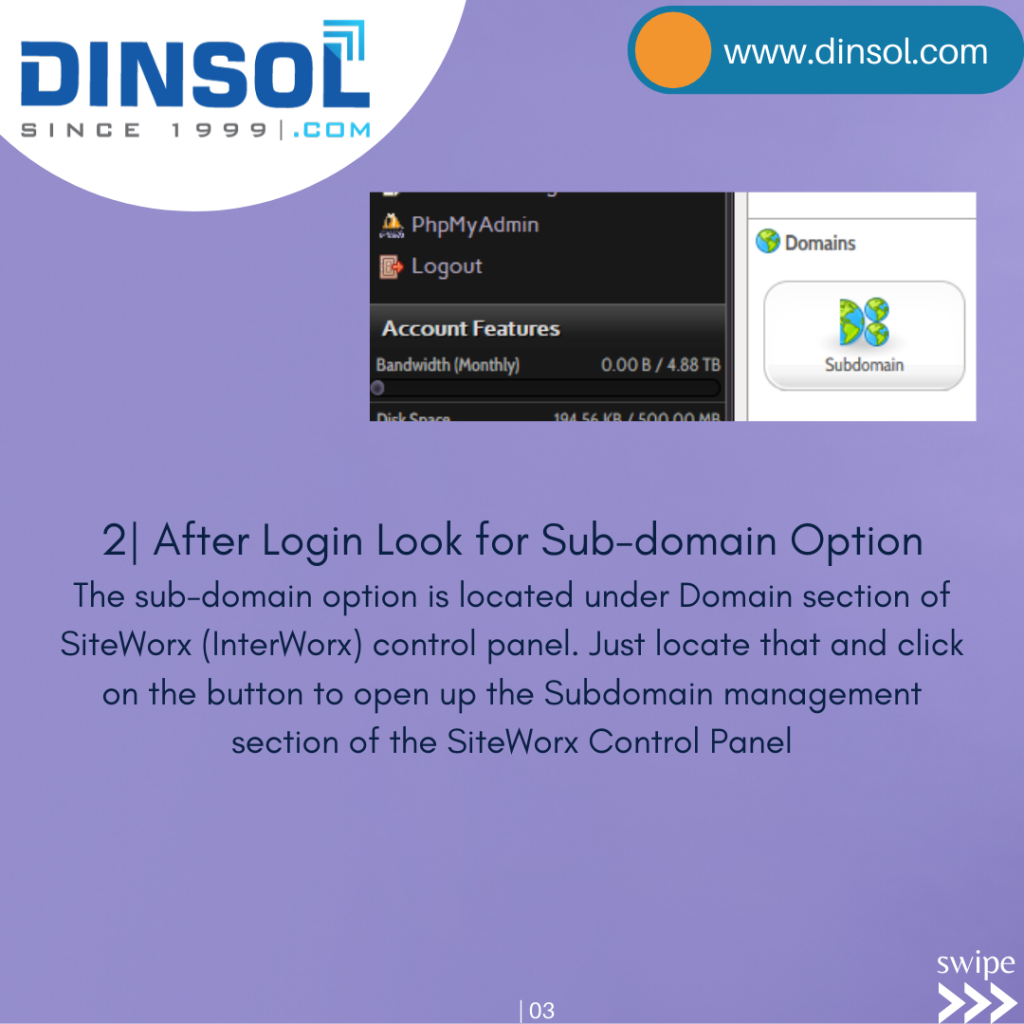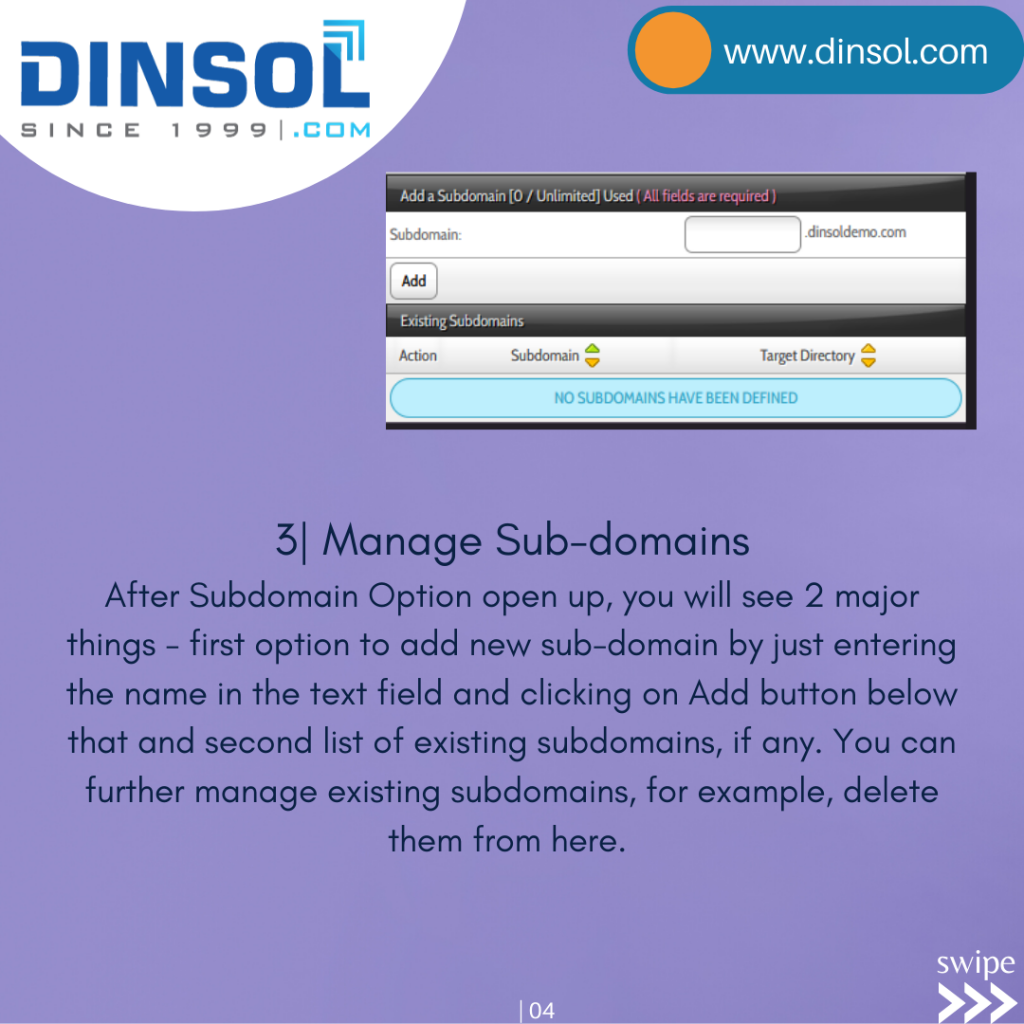InterWorx Control Panel - Sub Domain - Web Hosting
- June 19, 2020
- Posted by: Dinsol.com
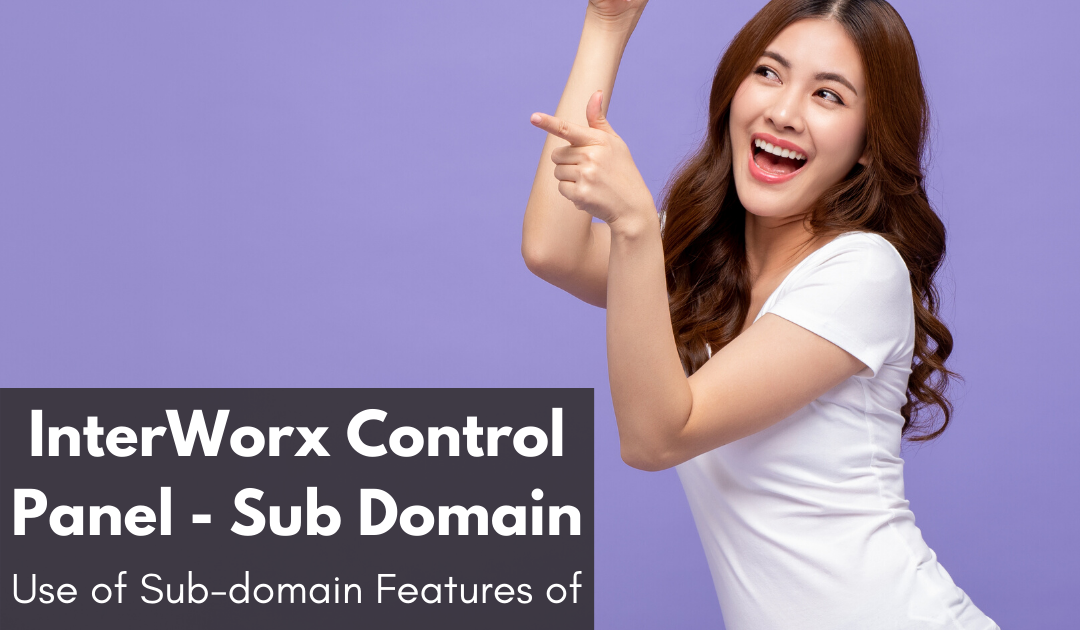
InterWorx Control Panel – Sub Domain
Use of Sub-domain Features of SiteWorx – Part of InterWorx Customer Panel
1| Login to SiteWorx Control Panel
First of all, please login to your SiteWorx Control Panel which is Part of InterWorx. The login URL, Port and Method of SiteWorx of InterWorx is already explained in our earlier post. Please refer that in case of any support needed in login of SiteWorx.
2| After Login Look for Sub-domain Option
The sub-domain option is located under Domain section of SiteWorx (InterWorx) control panel. Just locate that and click on the button to open up the Subdomain management section of the SiteWorx Control Panel
3| Manage Sub-domains
After Subdomain Option open up, you will see 2 major things – first option to add new sub-domain by just entering the name in the text field and clicking on Add button below that and second list of existing subdomains, if any. You can further manage existing subdomains, for example, delete them from here.
Dinsol Global offers Affordable Web Hosting on Cloud Servers with InterWorx Control Panel and our Budget Plan priced at just US$29.99 Yearly. Start using InterWorx & Save BIG by opting Dinsol Global Services & Support Now!
| www.dinsol.com
| @dinsolglobal
| https://www.instagram.com/dinsolglobal/
| https://www.facebook.com/dinsolcom/
web,hosting,webhosting,websitehosting,website,advertisement,ssl,domain,servers,sharedhosting,virtualwebhosting,smallbusiness,technical,support,websecurity,dedicatedhosting,dedicatedserver,trafficwebsites,websites,cloudhosting,cloudservers,virtualhosting,vps,virtualnetwork,blogger,webservices,designers,designer,onlinebusiness,websitedesign