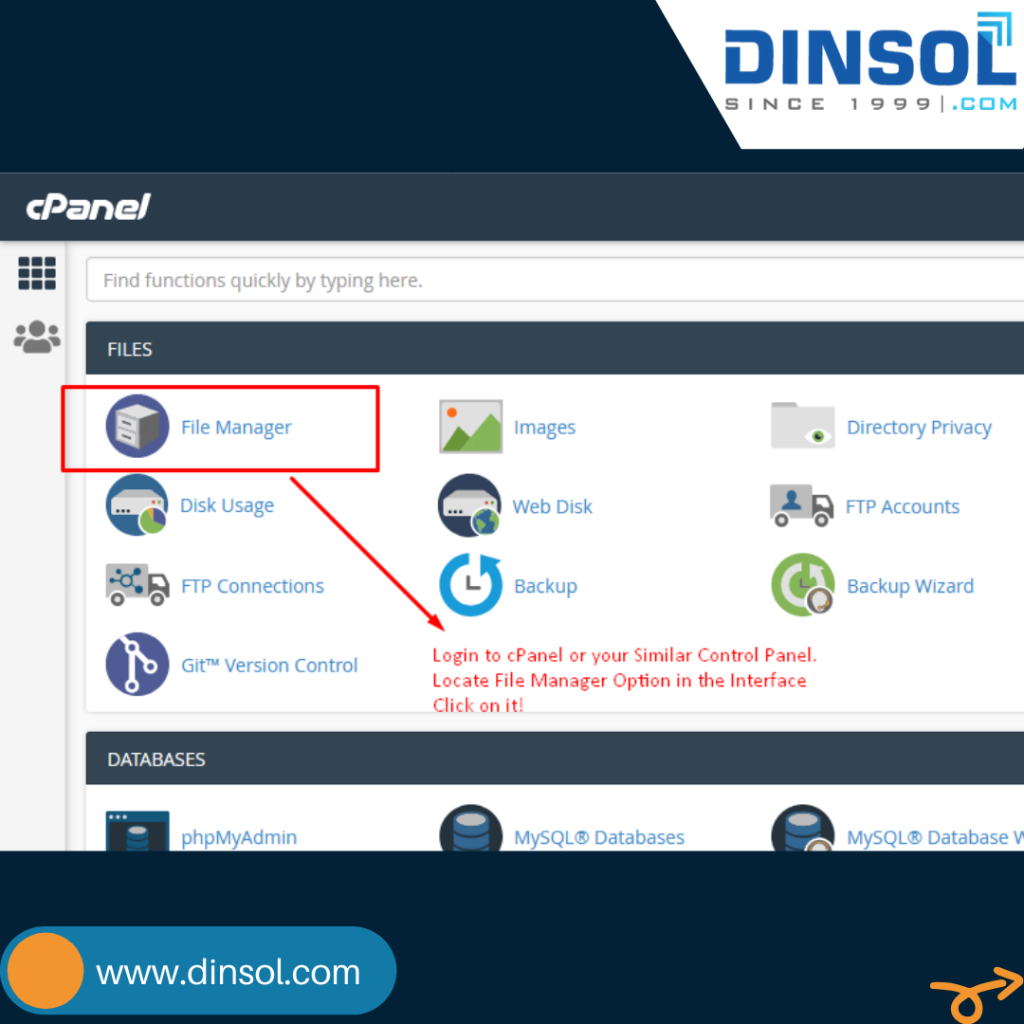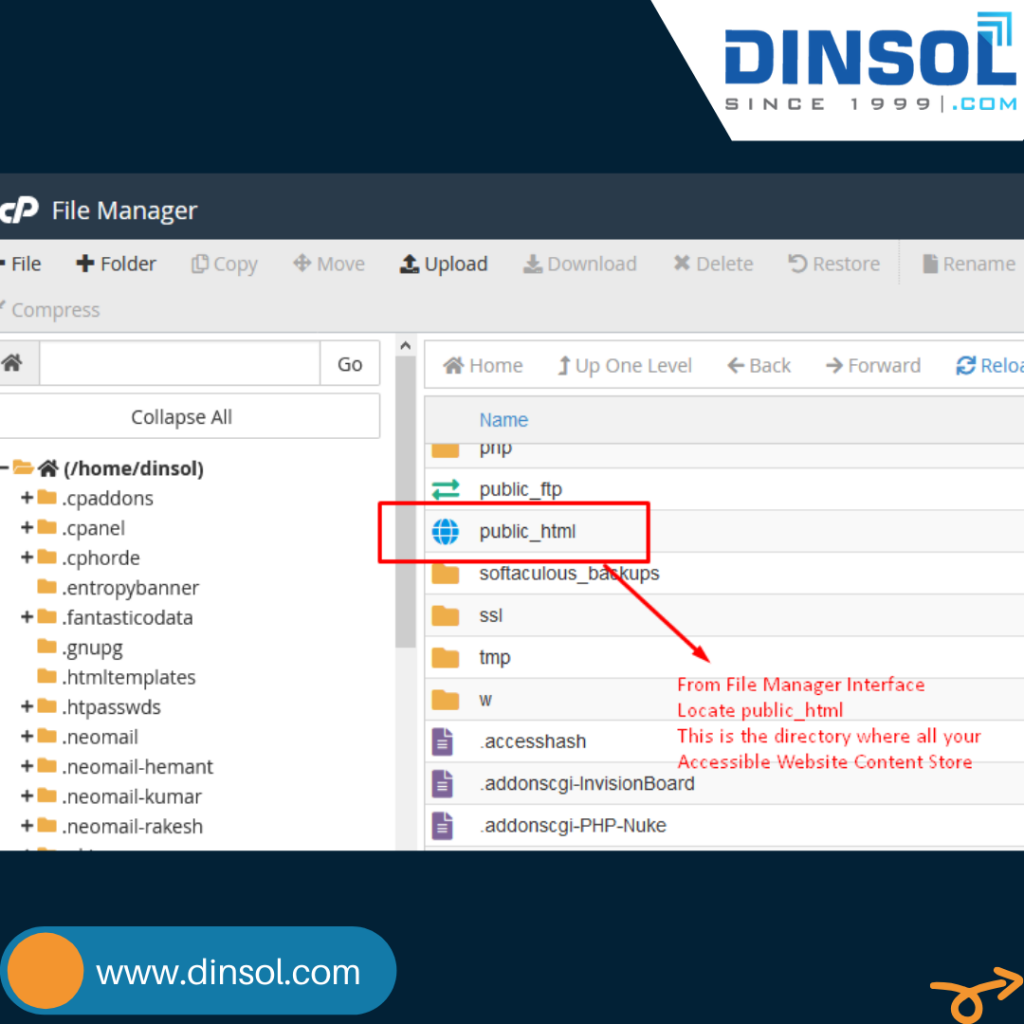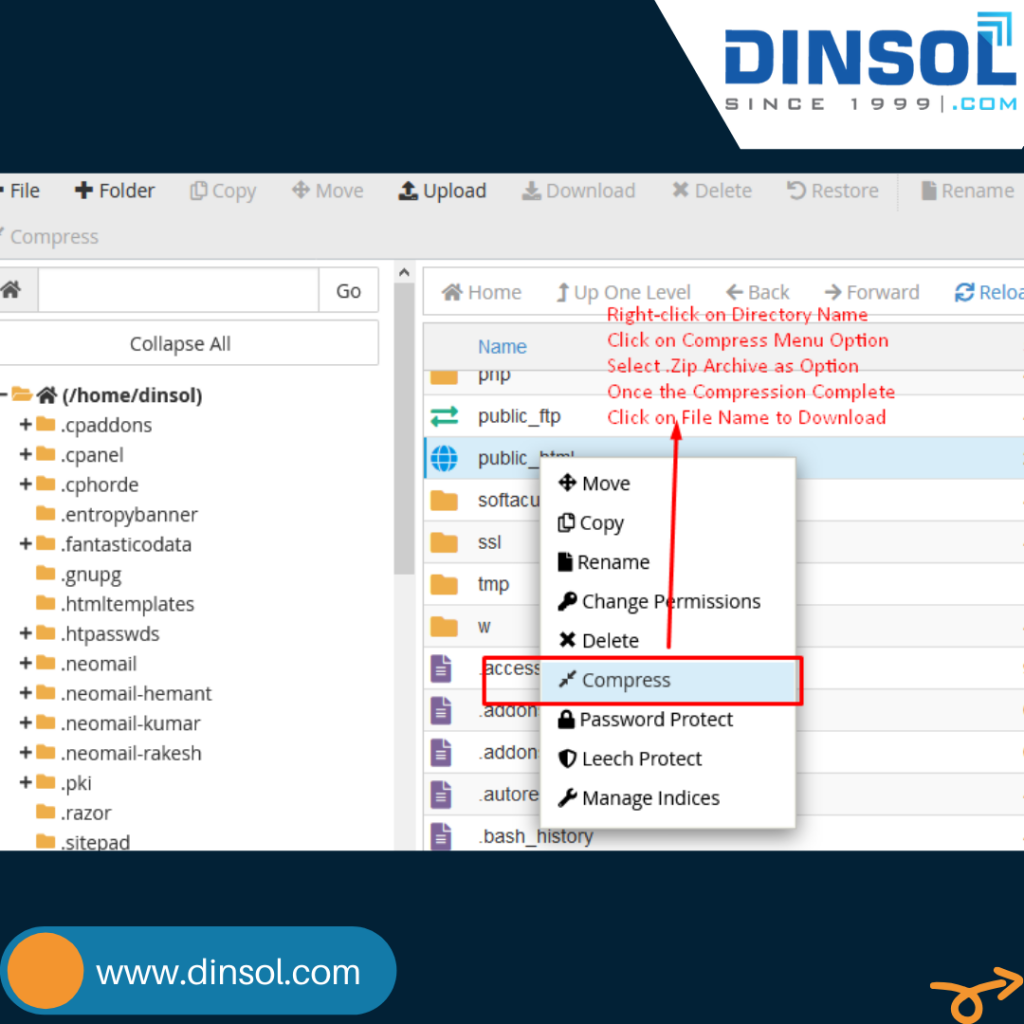Web Hosting How To - Copy Complete Website Content
- June 11, 2020
- Posted by: Dinsol.com
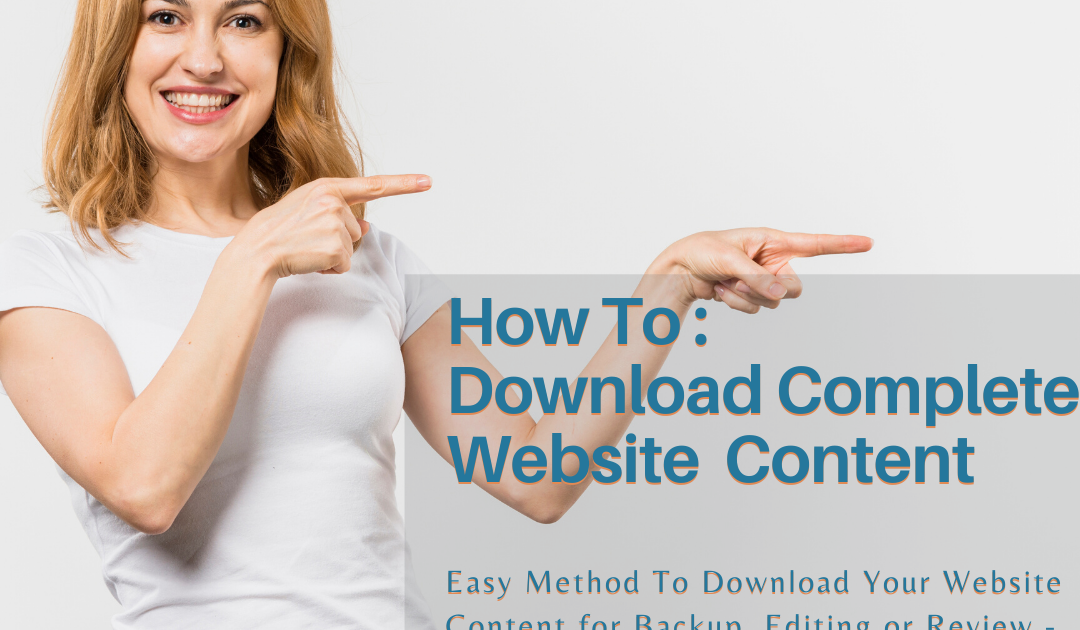
Web Hosting How To:
Download Complete Website Content
Easy Method To Download Your Website Content for Backup, Editing or Review
When You Got Access to Cpanel or Similar Other Control Panel
Step 1:
Login to cPanel or your similar other control panel like Plesk, InterWorx, DirectAdmin etc.
Locate File Manager Option in the Interface.
Click on it!
Step 2:
From File Manager Interface Locate public_html directory which work for cPanel. Other control panel may have different directory to explore. For example, Plesk store all public accessible content in httpdocs or httpsdocs
This is the directory where all your public accessible website content is stored and you are about to backup.
Step 3:
Right-click on Directory Name. Click on Compress Menu Option. Select Zip Archieve as Option. Once the Compression Complete. Click on File Name to Download
Store the download Zip file carefully for backup purpose. If you wish to free up your online storage, delete the zip file which you just created on your web hosting account. Be careful while doing delete option online and select only desired file intended to delete.
Dinsol Global offering Web Hosting on Cloud Servers with cPanel Control Panel and Plub Plan comes at US $ 99 Yearly including Free SSL and Domain name.
| www.dinsol.com
| @dinsolglobal
hosting #webhosting #webhost #domainnames #domainname #sharedhosting #linuxhosting #linuxserver #domains #sslcertificates #interworx #wordpress #backup #filemanager #cpanelhosting #websiteupdate #htmlfiles #webmanagement #getonline #buildawebsite #startawebsite #onlinebusiness #ecommerce #smallbusiness #smallbiz #blog #blogger #webservices #designers #designer #cmb #blog